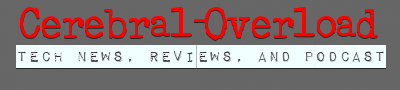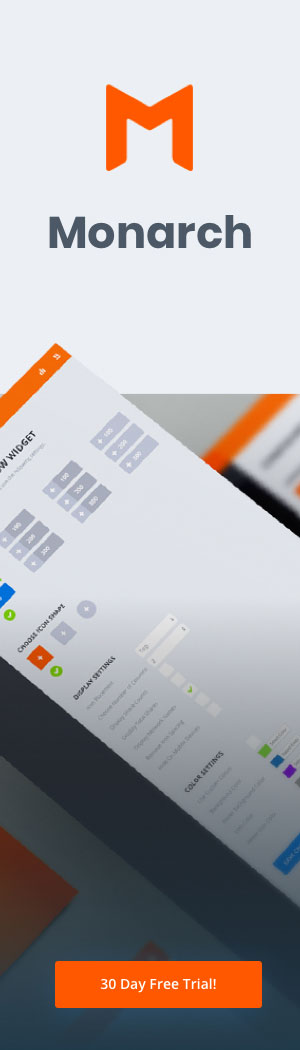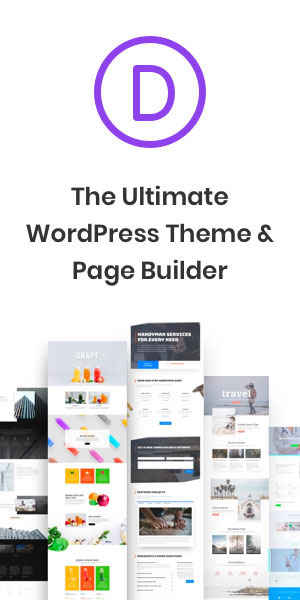It’s been many years since Apple went big on promoting the difference between themselves and the standard PC computer. You remember the advertisements: white background, two guys, one of them was Justin Long.
Today, more people than ever have Macs in their homes as opposed to traditional PCs. The advertising push has worked, and the Macintosh computer is now really seen as the standard or default home computer. Over the years, more and more people have been trying to figure out how to transfer files from PC to Mac.
If you’re just now making the switch, you’ll want to know how to make the transition smoothly. You likely keep a lot of important files and programs on your computer and don’t want to lose or corrupt them in the switch. Read on, and we’ll walk you through how to transfer files from between these operating systems with ease.
Transfer Files via Cloud Services
There isn’t just one way to transfer files between a PC and a new Mac computer. There are many different methods one can use to ensure that their files properly make it to the new computer.
One of the easiest to do is to use the various cloud-based services available to the modern consumer. If you’re already a member and frequent user of Dropbox, Google Drive, or other such platforms, then you’re already set up for the perfect transfer system.
Relying on these cloud-based systems has a number of advantages. For one, you don’t need to be highly tech-savvy to make things happen. If you already have a Google Drive or Dropbox account, you’re likely to already be familiar and comfortable with how the platform works.
All you’ll need to do them is to purchase the extra storage space you might need in order to store all of your files on the cloud. With the proper space in place, it’s as simple as uploading all your files to the service via a quick drag and drop.
These services are available on both the Mac and PC computers, so you should be able to access the files on the cloud from both devices. Simply download the files onto your Mac computer via the cloud service and voila: you’ve moved your files to your new device.
Transfer Files via the Same Network
If you don’t have a cloud-based service that you use, you can do a very similar task by using your home WiFi network.
Even if you don’t have WiFi, you can get your two devices on the same network by connecting both to the wall via an Ethernet cable. Depending on the make and model of the devices, you may be able to connect them directly together using an ethernet cable as well.
Once connected, you’ll want to go into your Mac network settings and see if it’s recognized the PC. There should be an icon representing the PC on the network if you’ve been successful thus far.
If you don’t see the PC at first, you can try and run the Network Setup Wizard, which can help walk you through the necessary steps to get your network up and running.
Once both devices recognize one another, it’s time to start transferring files. You’ll need to enable file sharing on your PC, which is a feature located with the control panel system. It’s located in a different place depending on which operating system you are running.
With all of this in place, you should be able to access the files on your PC through the Finder feature on your Mac. Once you’ve found the files, simply drag and drop them into the proper place on your new device. They should transfer over the network from the PC straight to the Mac.
Transfer Files via a Hard Drive
If you prefer a more physical method, you can transfer all the files you need from a PC to a MAC using a simple hard drive. Simply plug the drive into your PC, drop all the files onto it, then properly eject it from the computer.
You’ll then bring it over to your Mac, plug it in, and do the reverse action. This is similar to the processes outlined above, just with the physical middleman of the hard drive.
If you don’t already own a large hard drive, you may need to invest in one in order to do this method. While the price may not be ideal, investing in a drive will allow you to keep all your important files backed up somewhere. You can keep them on the drive even after transferring.
This way, you’ll have them somewhere in the off-chance your new Mac crashes.
Converting and Opening Files
Not all files that you had on your PC will be compatible with the programs on the Mac. However, this shouldn’t be as big of an issue today as it was in previous years.
Most popular programs today are designed with cross-platform use in mind, meaning they should open easily on your Mac computer just as they did on your PC.
You may need to look into new methods of how to open certain files. For example, learning to open rar files on a Mac will require different actions than it did on a PC. However, you’ll be able to get into the swing of things fairly quickly and you should find new major roadblocks in switching platforms.
How To Transfer Files from PC to Mac
If you’re investing in a new computer, you may be curious as to how to transfer files from PC to Mac. Following the above advice can make the process easy.
Need more tech advice? Keep scrolling our blog for more information.