File Upload Issues in Google Cloud
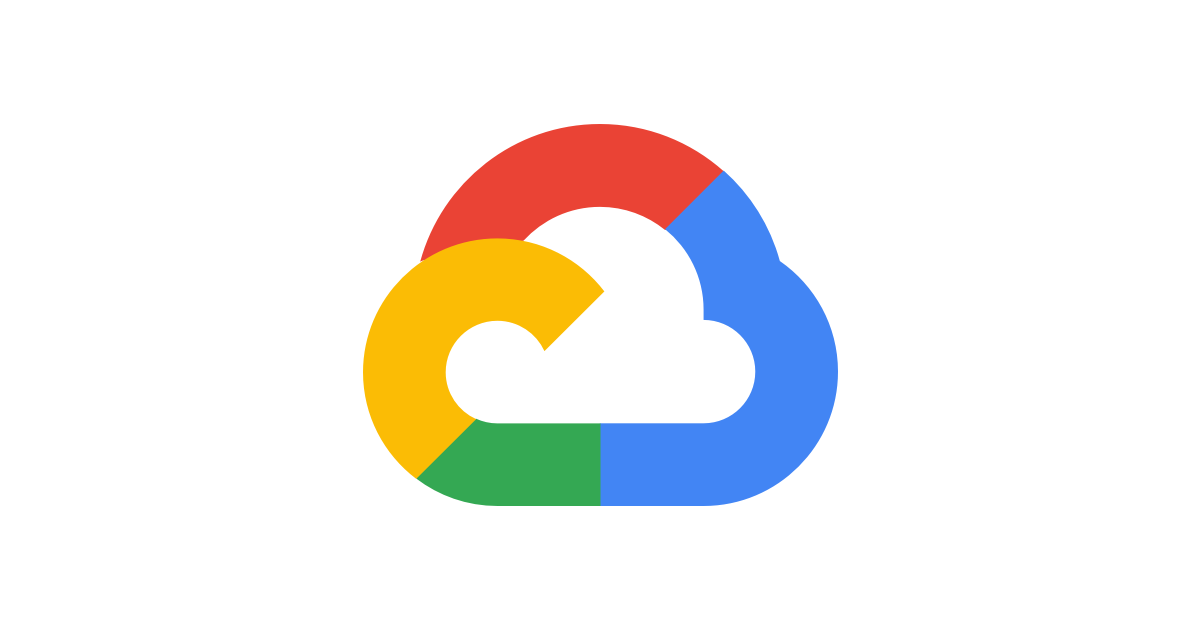
Using Google Cloud Storage, Google Drive is one of the most popular and influential methods that you can use to send files. It is particularly convenient when you need to send large videos. Finding a way to send large videos or files is often a challenge, which makes Google Drive a handy tool when it comes to this aspect. In addition, it is easy to use, as you only need to send a web link to your recipient through email or text.
However, transferring files from the hard drive to the cloud is not always smooth. There are times you might run into file upload issues.
Thankfully, there are fixes that you can apply to have your files uploaded to the cloud. Here are some of them.
1. Check Google Drive’s status
Sometimes the file upload issue is not on your side. That is why the first fix that you should try is to check Google Drive’s status. This should tell you if there is a service outage or disruption. Just open Google’s Status Dashboard. Here, you will see a list of all the services with an indication of their status. You can also check on platforms such as Outage, Report, and Down Detector where people report such issues just to be sure.
2. Check your internet connection
Google cloud is an online service. If your file won’t upload, it could as well be a problem with your internet connection. It makes sense to check your connectivity before trying other fixes.
If you are working on Mac, go to Network Utility. You can click Applications, then Utilities. Check the status of the connection to identify whether it is sending and receiving data. If you are working on Windows 10, go to Network and Internet to see if you are connected. You can use Network troubleshooting to detect any problems. If there are any, try using the wizard to fix them. If you can’t figure out how to solve them, try restarting your router.
3. Other fixes
When you find that the file you are trying to upload is stuck in one place for a long time, the possibility is that the upload has crashed. In this case, try the following
· Restart the Google Drive app– If you are on Android, click on Settings, Apps & notifications, See all apps. Click on Drive from the list and then click Force Stop. If you are on iOS, iPhone, or iPad, find Google Drive and close it. You can then turn it on and upload your file again.
· Disconnect and reconnect your Google account- Go to Backup and Sync, click on the three-dotted menu icon, Preferences, Settings, Disconnect account. Once disconnected, go back to Backup and Sync to sign in to your account again.
· Restart or reinstall the Backup and Sync- Go to Backup and Sync as above, click the menu and then Quit Backup and Sync. To restart it, you will need to open it from the Start menu on your computer. If you want to reinstall it, start by uninstalling it from the Apps and features list on your computer. You can then download it again.
Other fixes for file upload issues on Google Cloud include:
· Browsing the net using an incognito window
· Clear browser data/ cache
· If you are uploading a large file, divide it into smaller parts
· Disable Ad Blockers on Google Drive
· Rename your file to remove special characters
· Disable antivirus and firewall
Solving video upload issues
When uploading videos to Google Drive, one of the common issues is video failing to playback giving the message “Unable to process this video”. There are several workarounds that you can try. Start by refreshing your browser. If it doesn’t work, download it and watch from a video player app of your choice. If you have Google Backup and Sync on your computer, find the file through File Explorer for Windows or Finder for Mac and try opening it from there. If that won’t work either, use a different browser. If none of the workarounds fixes the issue, it is highly possible that your video is corrupted. In this case, you might need to upload it again from scratch. Sending large videos can be an issue itself, but you can use downloadable software, such as Massive, that will help you send large videos. In addition, it is designed to be greatly in-synch with Google Cloud, so using such tools will make large video uploads automatically easier.
Conclusion
There you have it! The next time you are having trouble uploading files, or videos on Google cloud, try the above fixes. Hopefully, one of the above workarounds fixes your issue. If you can’t find a solution, it won’t hurt to contact Google Drive Help Forum for advice or Google Support for assistance.




