RecordCast, Record Your Screen from the Browser
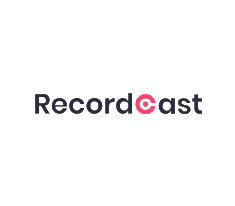
Screencasting, i.e., recording your own screen, is a popular and widely used means of conveying content and information, and not only when you are working from home. Whether for instruction videos, presentations, or marketing clips, you need the right software for your requirements and your operating system. It comes in many colors, functions, levels of complexity, and price models. In the article, I would like to introduce a free online screen recorder that has been recently released from PearlMountain.
The tool is called RecordCast, and I am going to show how useful and simple it can be to use for everyone since it is not complex to handle. It is noted that its development is designed so that you go directly to what it proposes, without going through a learning curve or deviating from understanding anything beyond the purpose for which it was created: capture, download, and edit. That is, in three steps or clicks, you can go through all its functions, resulting in people from any educational, business, or personal field benefiting from it. What’s more, you can export a video without any type of watermark at last.
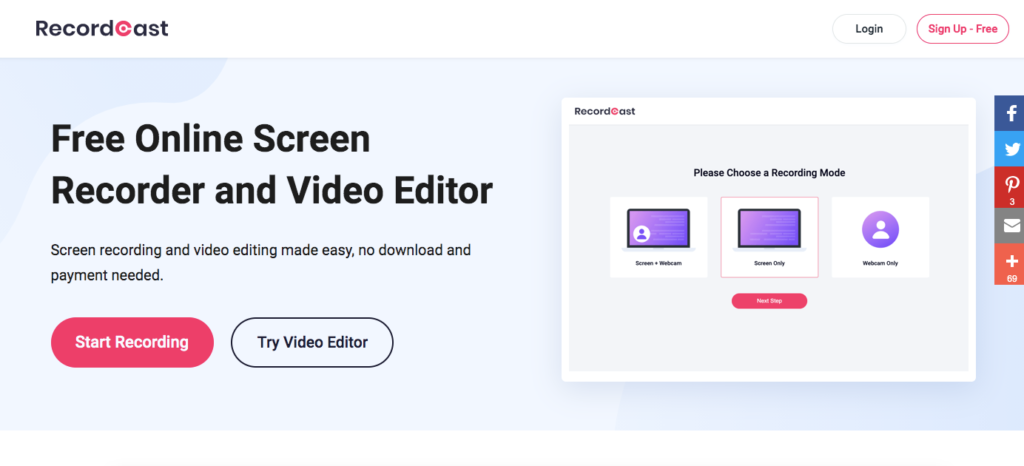
Its main function is to capture video online (without having to install anything on your device or extensions in your browser), either by capturing the full screen, the windows of an application, or any browser tab. You can also upload one of your videos to start editing it.
This will be the first page that we will see when starting the process, where we will have three capture options (screen + webcam, the screen only, or webcam). Then we can select one of the following audio recording methods during the screenshot: You can add either MicroPhone (external audio), System audio (internal audio), or both to the video. It is also possible to select “No audio”, if you want to record silently.
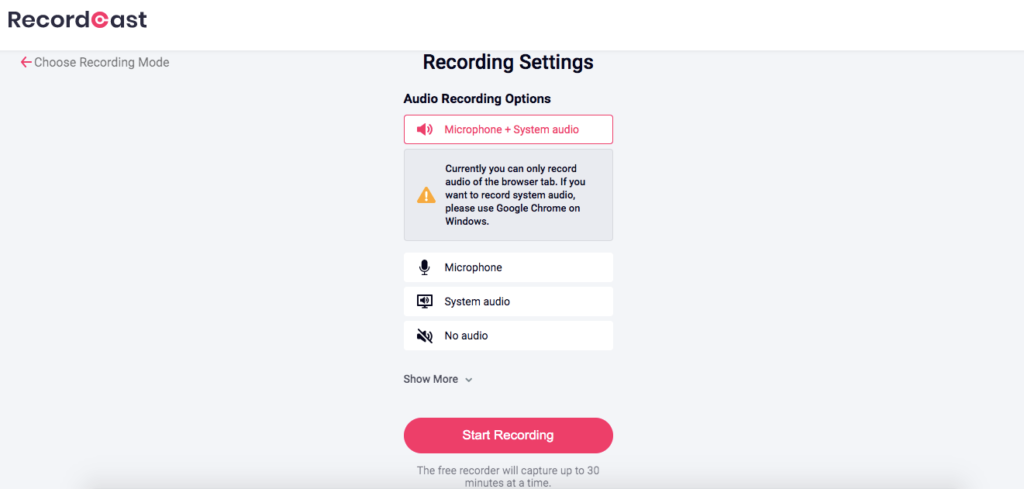
After completing the settings, you can click “Start Recording” to begin the recording. It’s so simple and easy to understand that it took less than a minute in terms of time. If you are using Google Chrome, the following display will appear, so select the screen you want to record from “entire screen”, “application window”, and “chrome tab”. The recording screen is also simple and has three buttons: “Pause”, “Recording complete”, and “Re-recording”.
I think the idea is that you don’t need many features here because you can edit it later. After recording the video, we will have the option to download or edit it by trimming, adding text animations, music, etc.
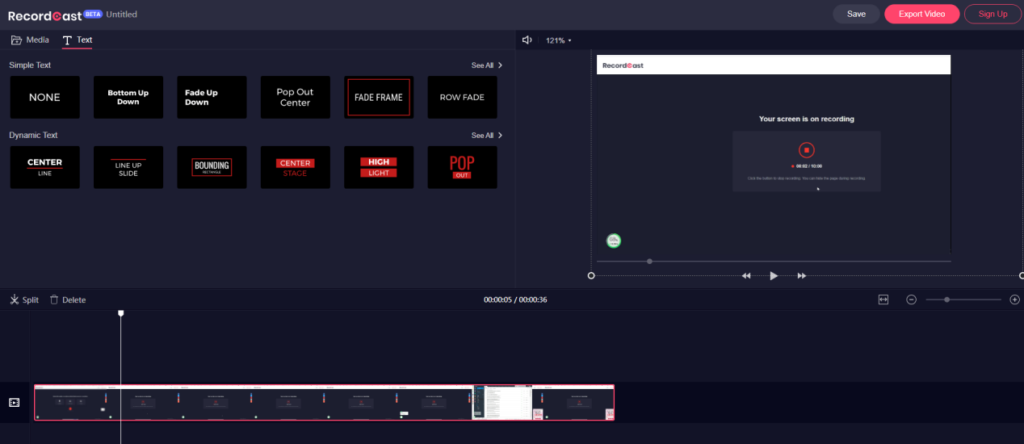
Once we have the file in our directory, we can change the program’s name by default. If we prefer a file extension, we will share it through a messaging application such as Telegram or Whatsapp so that they can recognize the file before uploading. We can do this by checking ‘filename extensions’ from the Windows explorer view.
This is the introduction of RecordCast. How was that? RecordCast can easily record screens for free and does not require any software, so why not give it a try? Since it’s recorded in a browser, I thought it was the best screen recording method for now.





