Hands On: ScanSnap SV600

Now I’m sure a lot of our followers aren’t that into geneology. I could be wrong though. Maybe you just have family photos that you want to digitize cause they are so old that they are starting to fall apart. Family Bible with important family dates, heck even just those pictures we took in highschool that we still have kept away, but you want to digitize them. ScanSnap SV600 makes it a breeze. Whether you are in the business of recording old documents and photos, or just a hobbiest, ScanSnap is what you need.
First, lets take a look at what the ScanSnap SV600 is. The ScanSnap SV600 is a portable Document/Photo scanner sold by Ricoh. It is an overhead, touchless scanner. This makes it great for larger documents or documents you can’t put through a scanner with rollers for fear or destroying the documents you are trying to digitize. The kit includes 3 main parts. The first is the overhead scanner. It sits on a stand that has the scan button on it. This way, you just hook the SV600 to your desktop or laptop computer, put the document on the desk under the scanner and hit scan. Second part that it comes with is the USB cable to connect the SV600 to your computer. It is a standard USB to USB-A, the same as you would get with a flatbed scanner or printer. If you would happen to damage this, it is easy to pick yourself up another one without spending a ton of money on some propriatary cable that some companies might use. The 3rd piece is the mat. This black mat is made to fit around the scanner and comes with markings to show you how to perfectly center your picture or document depending on what size it is. The scanner has marking for B5, LTR, A4, B4, A3, and DL sizes of paper. I have found that you can also do larger size pictures, though it may cut off some of the edges. The biggest issue I had with all of this was the mat. If you have pets, make sure you keep them away from the mat as it will attract pet hair, and it’s near impossible to get off.
Setting up the SnapScan SV600 is easy and straight forward. Set the SnapScan on a flat surface, place the mat in front of it, connect it to power, then install the software onto your computer. Once the software is installed, you can connect your computer to the scanner via the USB cable, and you are good to go.
One nice thing about this setup, while the upfront cost isn’t cheap (612.69 from Ricoh), there is not cost to register to the software, and there is no monthly fee. You can scan to your little hearts content and not pay a penny more. If you want to use the photo/document editing software we will be showing you, there is a fee for that, and we will get into that later.
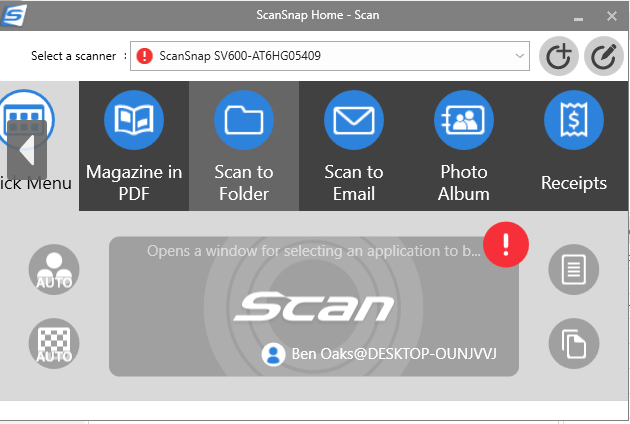
Lets take a look now at the SnapScan Software. As you can see on the homepage above, you can choose what type of item you will be scanning. You have the Quick Menu option, Magazine to PDF, Document Scan to Folder, Document/Photo Scan to Email, Scan Photo Album, or Scan Receipts. This makes the SnapScan SV600 very versitle for small businesses or for everyday use and record keeping.
To get started, we selected Photo Album to scan a picture. Once we select that, we can either press the scan button on the program, or the scan button on the overhead scanner.
Once you scan, it will bring you to the picture below. On this screen, you can name the file, and edit the data for the date the picture was taken. It will show you the file type it is being saved as, in this case since it is a picture, it’s saving as PNG, and you can choose what folder you would like it saved on in your computer.
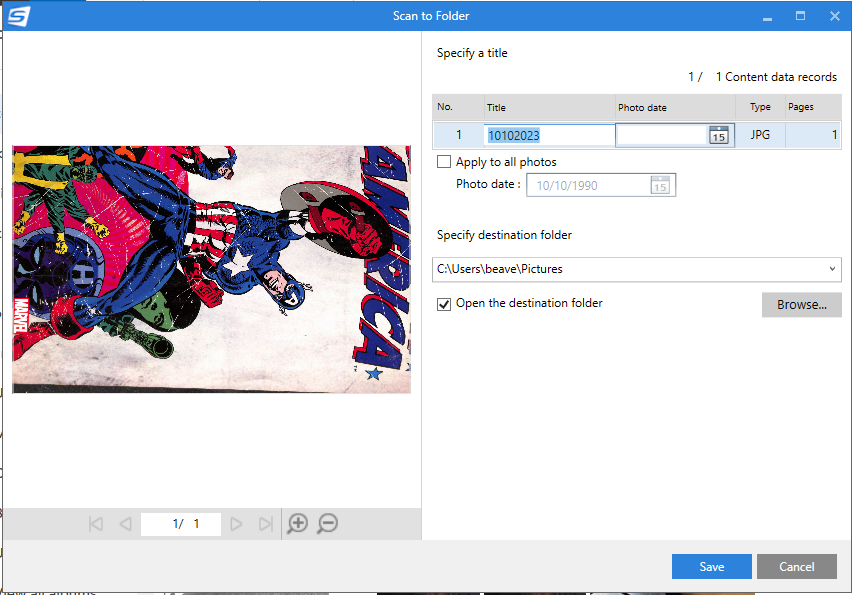
Once you click save, the folder you saved the picture to will open so you can see it has been saved. From here, you can open the file in Vivid-Pix Memory Station Software ( or whatever your favorite photo editing software is) and edit the picture.
With the SnapScan SV600 being an overhead scanner, it also works great for creating your on photo book. Due to it being able to scan larger area’s, you can place multiple photos on the mat and scan them all at once, creating a photo with multiple memories, you creating mulitpe scan’s together to create a photo book for your memories, or to suprise a loved one with memories of your life together, or even make a book to remind you of the great times you had with a family member that has since left us.
Now lets say you have documents or a book you want to scan, all you have to do is select Magazine in PDF, Place your document, book, magazine, or whatever text you want to scan under the Overhead Scanner, and press scan. Then, once the page is scanned you will see this screen.
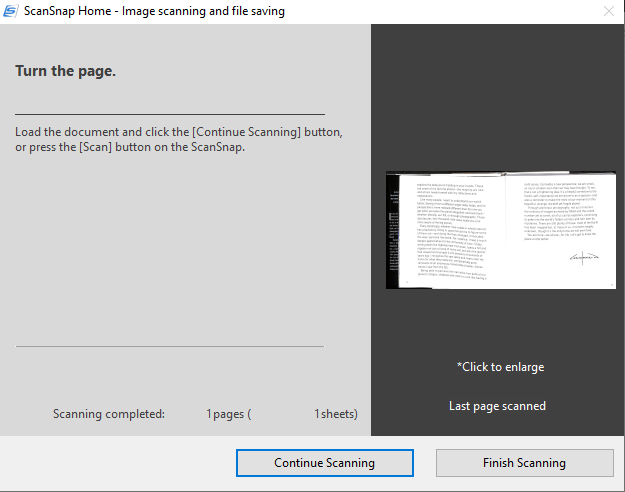
Front this screen, you can either finish scanning if you only have one page to scan, or continue scanning if you have more pages or documents you want to scan.
If you want to scan more, just inset the next piece of paper, or flip the page, and hit continue scanning. It will automatically scan the document/book you have on the scanner.
When you are ready to continue, you have the option to save the document as is, or correct the image for book/magazine. If you want to correct it, the software will let you drag the outline of the document to only show the book itself and to correct any words that may be bent due to the curvature of the book/magazine. The picture below shows you what a quick 30 second editing job does to the pages you just scanned.
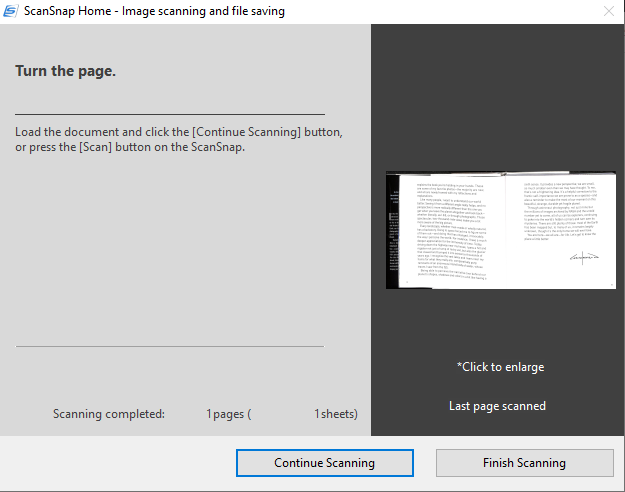
Once you have corrected your document, you can choose to save it as a side by side as shown above, or during editing, you can choose to save it as seperate pages. The software will label your pages and allow you to copy a whole book and save it either side by side or page by page.
In our next review, we will be covering the VIVID-PIX software that you can use to edit your photos.
Overall, the SnapScan SV600 is a great product if you are looking to keep track of reciepts, looking to digitize your photo collection, document your family history, or scan your books to have a digital copy of them.
While the price for the SV600 isn’t necessarly budget friendly for the general public, I would say that the money spent is well worth the time you save by either trying to manually scan everything on a desktop scanner, or using your phone to try to take photos of the books or pictures you have and then finding software to edit them to look like you want. With this all in one solution to scanning and editing, you can spend minutes to hours digitizing you files/photos/life instead of days or weeks or even months.
Check out the SnapScan SV600 at RICOH website HERE. The price as of this review is $612.69. Make sure you come back to our site to check out our review of the VIVID-PIX Memory Station software we used to edit our photos.





