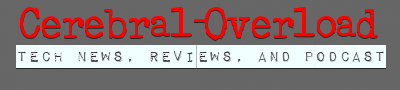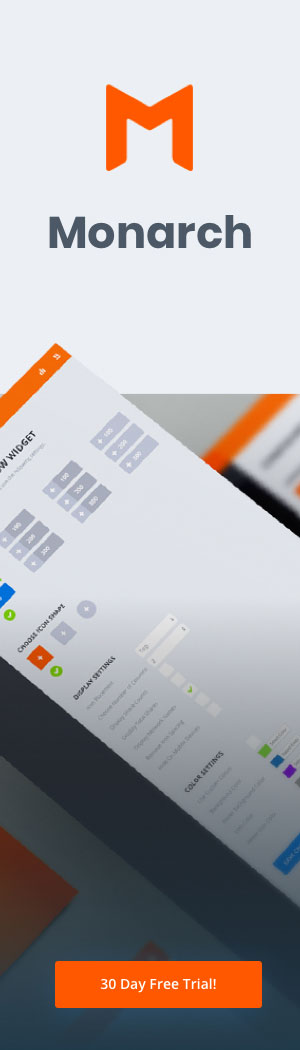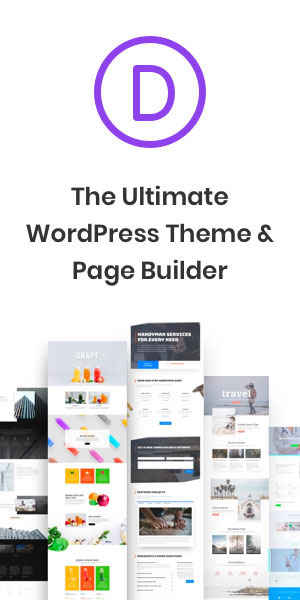You don’t need a degree in computer systems engineering to set up your home network—but sometimes it feels like it. Equipment improves and devices proliferate. If you’re just starting or starting over, here are tips for setting up your home network.
Wired, Wireless, or Mixed
How you plan to use your network, and the devices you’ll use on it, will determine whether you want to set up a wired, wireless, or mixed network. Wired networks using Ethernet cables are faster and work better for bandwidth sucking devices, such as internet-connected game consoles. The downside of a wired network is that it won’t provide connectivity to portable devices like phones or tablets that don’t have ethernet ports. Those need a wireless network and Bluetooth or an internal wireless function that you must switch on to connect.
With all these different devices, you’ll probably choose to set up a mixed network, with both wired and wireless capability.
Equipment
At a minimum, you need a modem (cable modem if you get broadband from a cable provider), router, the cables to connect them to the cable that brings your ISP’s service into your home, and cables to connect them to each other. The router usually comes with an Ethernet cable to connect to the modem and has a few Ethernet ports to connect devices directly. You may need extra cables to connect game consoles or TVs with wired connections.
Set Up Securely
The router’s instructions will walk you through the setup, often through an app, to identify yourself as the network administrator with permission to add devices. One of the most important tips for setting up a home network is to pay attention to security, especially for the wireless part of your mixed configuration. Dive into the “advanced” part of your router’s setup instructions and set up network passwords and encryption for your network. That will keep people driving down the street from detecting and joining your network and potentially compromising private information.
Newer routers can run two separate wireless networks, transmitting at 2.4 GHz and 5 GHz. The slower 2.4 has greater range, while the 5.0 is faster but has a smaller range. There are fewer channels for the 2.4 to transmit over, while 5.0 has more, so the 5.0 network tends to experience less interference from overcrowding on the channels.
Where you put your router in your home is important. If it’s in the basement or a closet or your home has thick interior walls, you might need to add a signal booster to get Wi-Fi all the way upstairs. Also, consider nearby sources of electromagnetic interference (EMI). Some Ethernet cables have shielding to minimize interference from nearby power lines or appliances and garage door openers that are also using the using the 2.4 frequency band.
If at first you don’t succeed, try again—or contact support from your ISP or your router’s manufacturer. Once everything is connected, secure, and functioning, enjoy internet access throughout your home.